
Click the links below to jump to a section:
Click here for further options.
You will need
- An HDMI cable
- A compatible HDMI cable adaptor for your Android device
Please click here for detailed instructions and screenshots.
Step 1
Ensure both your device and television are powered on. Connect your HDMI cable to the compatible HDMI cable adaptor for your Android device.
Step 2
Connect your HDMI cable to the HDMI port of your television, and the HDMI cable adaptor to the charging port of your Android device.
Step 3
Select INPUT or SOURCE on your television remote. Choose the HDMI input that matches the one you've plugged your HDMI cable into. All televisions are different, but the menu should resemble something like the below:
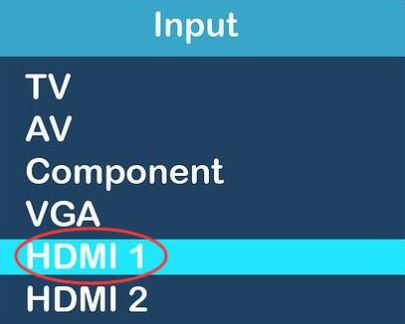
Your device screen should now be mirrored on your television. If it is not, please click here for further instructions and troubleshooting.
You will need:
- An Android device running Android 5.0 or later with the free Google Home app installed
- A compatible Google device, such as Google smart speakers, Nest Wifi or Chromecast
Step 1
Open the Google Home app
Step 2
Select the 'Cast my Screen' or 'Screen Cast' button.

Step 3
Follow the prompts to accept casting your screen to your compatible Google device.
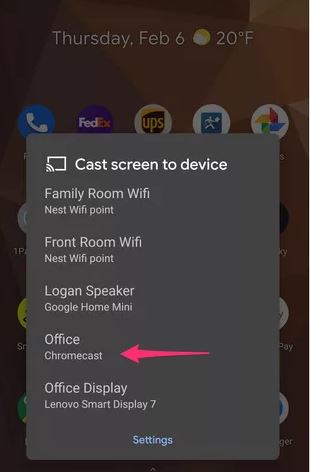
Your device screen should now be mirrored to your compatible device.
For more tips and troubleshooting, please click here.
